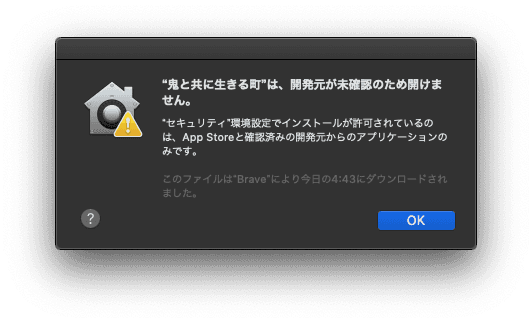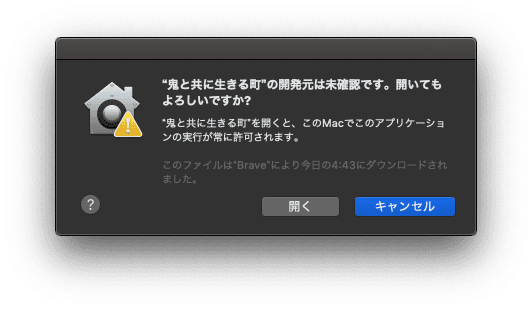FAQ
This page contains frequently asked questions. Before contacting me, please check the contents of this page. If you still have questions, please feel free to contact me.
Please check first
In most cases, we have found that the following fixes the problem.
- Change the file decompression software.
- Stop your anti-virus software (Norton, etc.)
- Download and decompress the files again.
- Remove the gamepad and start it up.
Other solutions
▼【Windows Mac】I want to transfer my saved data to another PC.
▼【Windows】Unable to Launch the Game
▼【Windows】I can't find the EXE file.
▼【Windows Mac】The screen does not appear after startup, or the display is wrong.
▼【Mac】“Cannot Be Opened Because the Developer Cannot Be Verified” Message Appears
【Windows Mac】I want to transfer my saved data to another PC.
Saved data is stored in the following locations for each OS.
For Windows
C:\Users\(User Name)\AppData\Local\TwoHorns
Type %AppData% in the lower left search box to open the AppData folder.
For Mac
Documents/PinkCafeart
【Windows】Unable to Launch the Game
In many cases, security software such as Norton Security may prevent the game from launching. To resolve this issue, try turning off your security software before launching the game or adding the game’s folder to the exclusion list in your security settings.
How to Set Up Exclusions (For Norton Security)
- Open Norton Security.
- Click on "Settings."
- In the [Settings] window, click on "Antivirus."
- Go to the [Scans and Risks] tab, then click "Configure" next to "Items to Exclude from Scans" under [Exclusions/Low Risks].
- In the [Scan Exclusions] window, click "Add Folder."
- Select the folder where the game is installed and add it to the exclusion list.
【Windows】I can't find the EXE file.
When extracting a compressed file, the executable file may be deleted by security software. Please temporarily turn off the security software, and then download and extract the file again.
【Windows】"The operation did not complete successfully because the file contains a virus or potentially unwanted software." Message Appears
- Open Windows Defender Security Center.
- Click on "Virus & threat protection."
- Select "Manage settings" under "Virus & threat protection settings."
- Click "Add or remove exclusions."
- Add the game folder to the exclusions list.
【Windows Mac】The screen does not appear after startup, or the display is wrong.
Some PC and display combinations may display incorrectly when in full screen mode. You can start the program in windowed mode by following the instructions below.
- After launching the game, press the "P" key without doing any operation.
- The game will close and you will have to restart the game.
- Change the screen size from the configuration screen to the appropriate one. (Do not set it to full screen.)
【Windows】The game crashes.
I have received reports that crashes occur when the gamepad is incompatible with the PC. Disconnecting the gamepad may help.
If you are using security software, please turn it off or exclude the application folder.
【Mac】“Cannot Be Opened Because the Developer Cannot Be Verified” Message Appears
If you see this message when double-clicking the application, try the following:
- Right-click on the application.
- Select “Open.”
- A new dialog will appear with an “Open” button. Click it to launch the application.